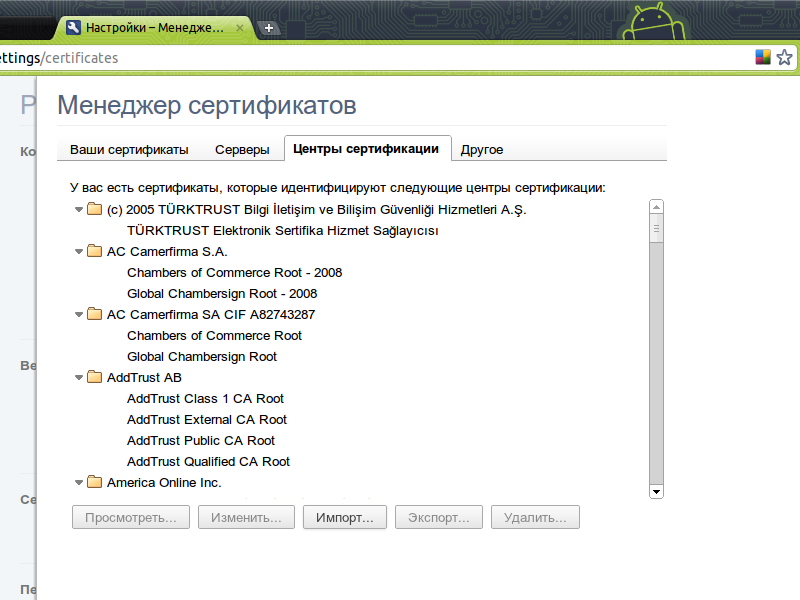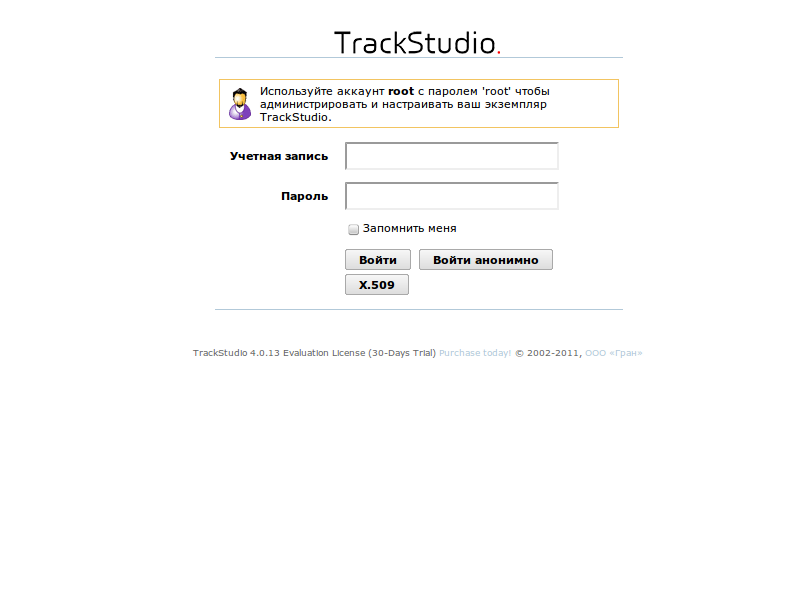X.509 Authorization Settings
TrackStudio supports the login with the usage of client certificates (X.509).
Create your own certification center, server and client keys, as described in Virgo's Naive Stories
You must get the files ca.crt, ca.key and client.p12
Server settings
Open the configuration file jetty/etc/jetty-ssl.xml and de-comment the below given lines, if they are commented.
<Call name="addConnector">
<Arg>
<New class="org.mortbay.jetty.security.SslSocketConnector">
<Set name="Port">8443</Set>
<Set name="maxIdleTime">30000</Set>
<Set name="handshakeTimeout">2000</Set>
<Set name="keystore">ssl/keystore</Set>
<Set name="password">changeit</Set>
<Set name="keyPassword">chagneit</Set>
<Set name="truststore">ssl/keystore</Set>
<Set name="trustPassword">chagneit</Set>
<Set name="handshakeTimeout">2000</Set>
<Set name="wantClientAuth">true</Set>
</New>
</Arg>
</Call>
- For Jetty server, it is required to create a common repository of certificates.
openssl pkcs12 -inkey ca.key -in ca.crt -export -out jetty.pkcs12
- Copy the file jetty.pkcs12 to the folder where your copy of TrackStudio is installed.
- Go to this folder.
- Execute the following command in the terminal
java -classpath jetty/lib/jetty-6.1.26.jar:jetty/lib/jetty-util-6.1.26.jar org.mortbay.jetty.security.PKCS12Import jetty.pkcs12 keystore
Browser Settings.
- Import ca.crt to the browser as Authority
- Import client.p12 to the browser as user certificate
- Login to the system by pressing the button X.509