
Installing TrackStudio War in Windows
Note. Beginning TrackStudio 4.0.10, the system comes with uninitialized database. The method for initializing it has been described here.
Installing and configuring TrackStudio WAR in Windows:
- Download the package TrackStudio WAR
- Unpack the archive to a new folder.
- Folder javadoc with TrackStudio API documentation
- Folder etc with configuration files. In future, this folder will be used as a root for TrackStudio. This folder also contains the folder plugins with scripts, triggers and email templates.
- Folder sql containing scripts for data base initialization.
- File TrackStudio.war
- Copy the file TrackStudio.war to the folder, where Tomcat web-applications are located. For example,
C:\Program Files (x86)/Tomcat 6/webapps/ - Create a new database. Indicate the database connection in the file trackstudio.hibernate.properties.
- Set the system environment variable TS_CONFIG in the Windows “Control Panel.” Select the menu item “System”, tab “Advanced” and below click the button “Environment Variables”. This variable must point to the folder etc of your TrackStudio copy:
- Define the location, where indices and files uploaded to TrackStudio will be saved. For example, these can be the folders index and upload, respectively.
Set the absolute path or path w.r.t. the executable Tomcat file to these folders in the file trackstudio.properties: - In the same file trackstudio.properties, indicate the URL, where TrackStudio (in accordance with Tomcat settings) will open.
- Start the applications server Tomcat using the command
- After starting Tomcat in the browser at address http://localhost:8080/TrackStudio/, a page looking like the below given must open:
This folder contains:
trackstudio.uploadDir upload trackstudio.indexDir index
trackstudio.siteURL http://localhost:8080/TrackStudio
startup.bat
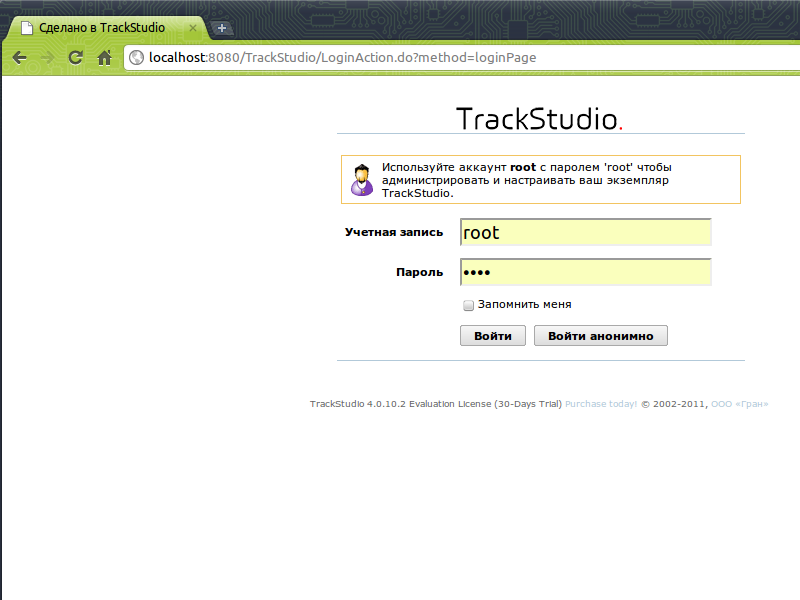
Use the following user account details::
| User | Group | Login | Password |
|---|---|---|---|
| Administrator | Administrator | root | root |
| Sergei Managerov | Managers | manager | 123 |
| Ivan Analytikov | Analysts | analitik | 123 |
| Dmitry Pisatelev | Technical Writers | writer | 123 |
| Stepan Razrabotchikov | Developers | developer | 123 |
| Maxim Testerov | Testers | tester | 123 |
Note
You can’t run more than one instance of TrackStudio under the same applications server.