
How to configure control rules for users to access operations and custom fields in the workflows
How to configure control rules for users to access operations and custom fields in the workflows
You can configure the control rules for users with a particular role to access the workflows (execution of operations for these workflows) and to access the custom fields .
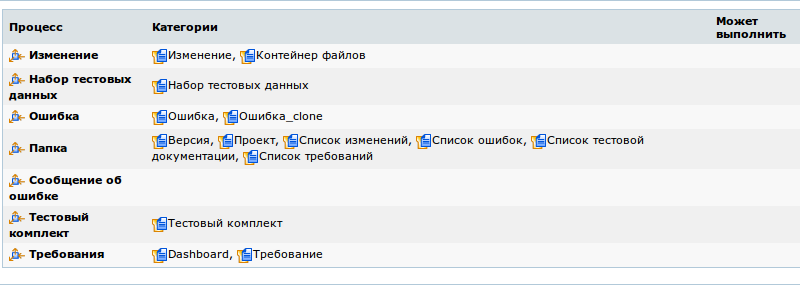
Access control rules for operations
You can set the rules, as per which the users with a particular role can or can’t view the operations, execute them and become assignee for the task at particular stages of its solution.
- Through the menu, go to users management
- Go to the page " Roles " through the menu
- Go to the required role through list
- Select the tab "Permissions to workflows"
- Select the required workflow from the list
- Select the tab " Role dependant rules to access operations"
Settings for each of the rules are given in the form of pairs of operations lists. Users with the given role can’t execute the actions in the left list, while they can perform the ones from the right list.
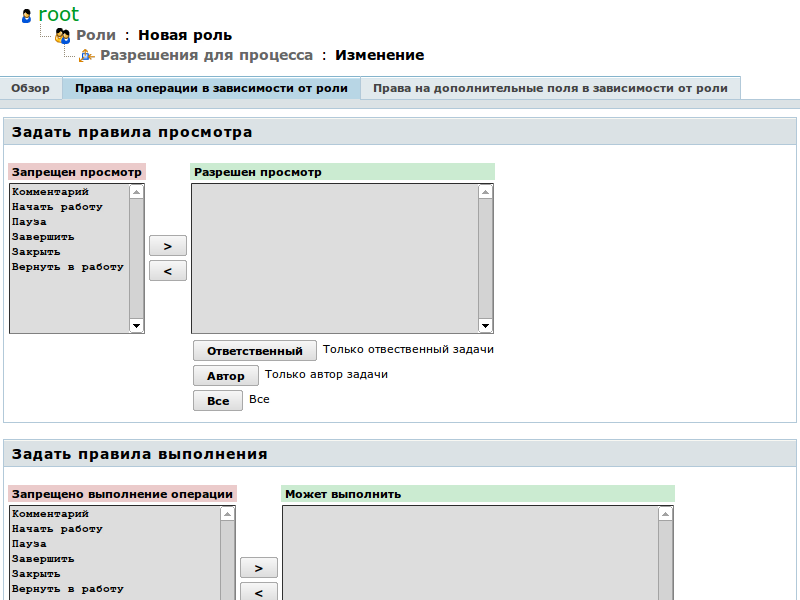
Access control rules for all the roles, to which the user creating the operation has access, are displayed automatically at the time of creation of operation. These permissions are not displayed at the time of creating new role.
Settings of rules must not conflict with each other. For example, it is not permitted to allow the execution of operation without permitting its viewing.
For each operation from the list of permitted ones, you can also specify particular modifiers. So, e.g., you can allow the execution of operations to not all the managers, but only to the Manager, who is the submitter or assignee of the task. For the purpose of using the modifier, select the required operation (or operations) from the list and press the button of modifier. You can use two modifiers (Submitter and Assignee), if they are accessible. Pairs of modifiers work as per the rule OR.
Modifiers are applicable for all the rules equally, i.e. the Submitter is the author of task, and Assignee is the person responsible for it at the time of checking the rules.
Access control rules for custom fields
- Through the menu, go to users management
- Go to the page " Roles" through the menu
- Go to the required role through the list
- Select the tab " Permissions for workflows "
- Select the required workflow from the list
- Select the tab " Role dependent access control rules for custom fields "
Settings for each of the rules are given in the form of pairs of fields. Users with the given role can’t edit or see the fields from the left list, while they can do so in the ones from the right list.
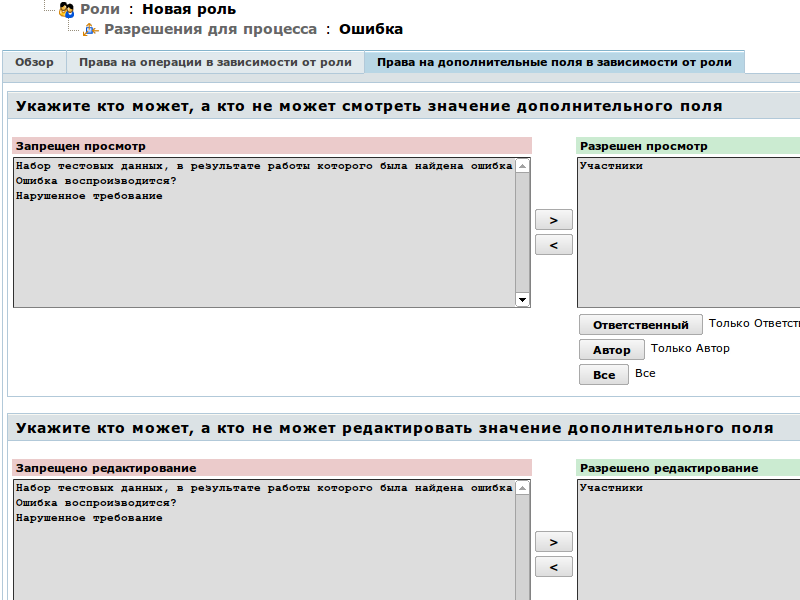
Settings of rules must not conflict with each other. For example, it is not permitted to allow the execution of operation without permitting its viewing.
For each field from the list of permitted ones, you can also specify particular modifiers. So, e.g., you can allow the viewing of field to not all the managers, but only to the Manager, who is the submitter or assignee of the task. For the purpose of using the modifier, select the required field (or fields) from the list and press the button of modifier. You can use two modifiers (Submitter and Assignee), if they are accessible. Pairs of modifiers work as per the rule OR.
Modifiers are applicable for all the rules equally, i.e. the Submitter is the author of task, and Assignee is the person responsible for it at the time of checking the rules.